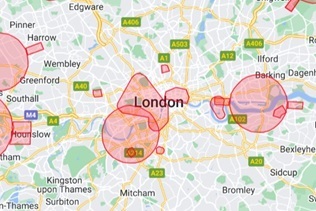Maximise Your Drone Photography with VLC Media Player
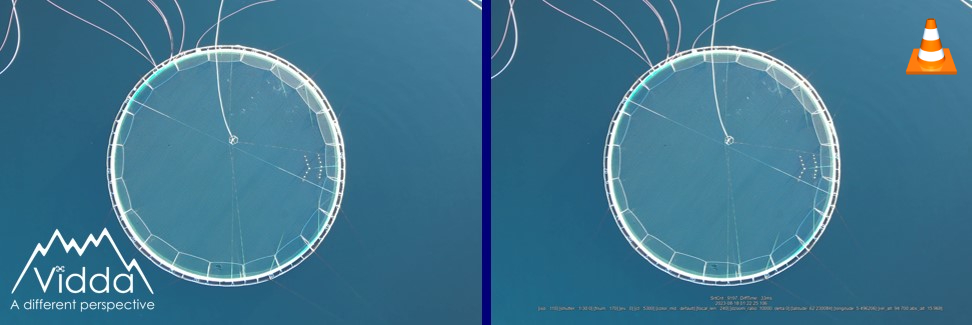
VLC still images with (R) and without (L) subtitles
Updated 16th June 2024, by Jack
Enhance Your Drone Footage Viewing Experience
Drone photography is revolutionising the way we capture and present visual content, from stunning property listings to detailed project documentation. After capturing high-quality footage, using the right tools for playback and editing is essential to ensure you get the most out of your videos. VLC Media Player is a top choice for many, offering a range of features that enhance your viewing and editing experience. You might even already recognise it's traffic cone logo.
Capture High-Quality Stills with Ease
One of the most useful features of VLC Media Player is the ability to take high-quality still images from your video footage. Traditional screenshot tools often result in a loss of quality, but with VLC, you can capture frames without sacrificing clarity. Here’s how:
- Play your video: Load your footage into VLC Media Player.
- Find the perfect frame: Use the playback controls to locate the exact moment you want to capture.
- Take the still: Press Shift + S on your keyboard. This saves a high-resolution still image from your video.
This feature is perfect for creating DIY photos at the perfect angle, ensuring you don’t miss any important details. Don't forget to crop the photo to the desired aspect ratio afterwards.
Seamlessly Integrate Subtitles
For professionals working with detailed project footage, subtitles can be invaluable. Subtitles for drone footage can include timestamps, camera settings and exact location in longitude, latitude and altitude, a useful tool if surveying a construction site. VLC Media Player makes it easy to view these subtitles by automatically loading them if the .SRT file has the same name and is in the same directory as your video file. This seamless integration means you won’t miss any critical information while reviewing your footage.
Why Choose VLC for Drone Footage?
- High-Quality Stills: Capture precise moments with superior quality, ideal for creating high-grade photos.
- Automatic Subtitles: Simplify your workflow by letting VLC handle subtitle integration.
- Versatile and Free: VLC Media Player is a free, open-source software that supports a wide range of video formats, making it a versatile choice for all your media playback needs.
Vidda's Commitment to Quality
At Vidda Aerial Imaging, we’re dedicated to providing you with the best tools and footage possible, ensuring your projects are always a success. We always provide .SRT subtitle files with our raw drone footage and film every crucial moment, ensuring that no action is missed. By using VLC Media Player, you can take your own high-quality stills at the perfect angle, allowing you to create impressive photos.